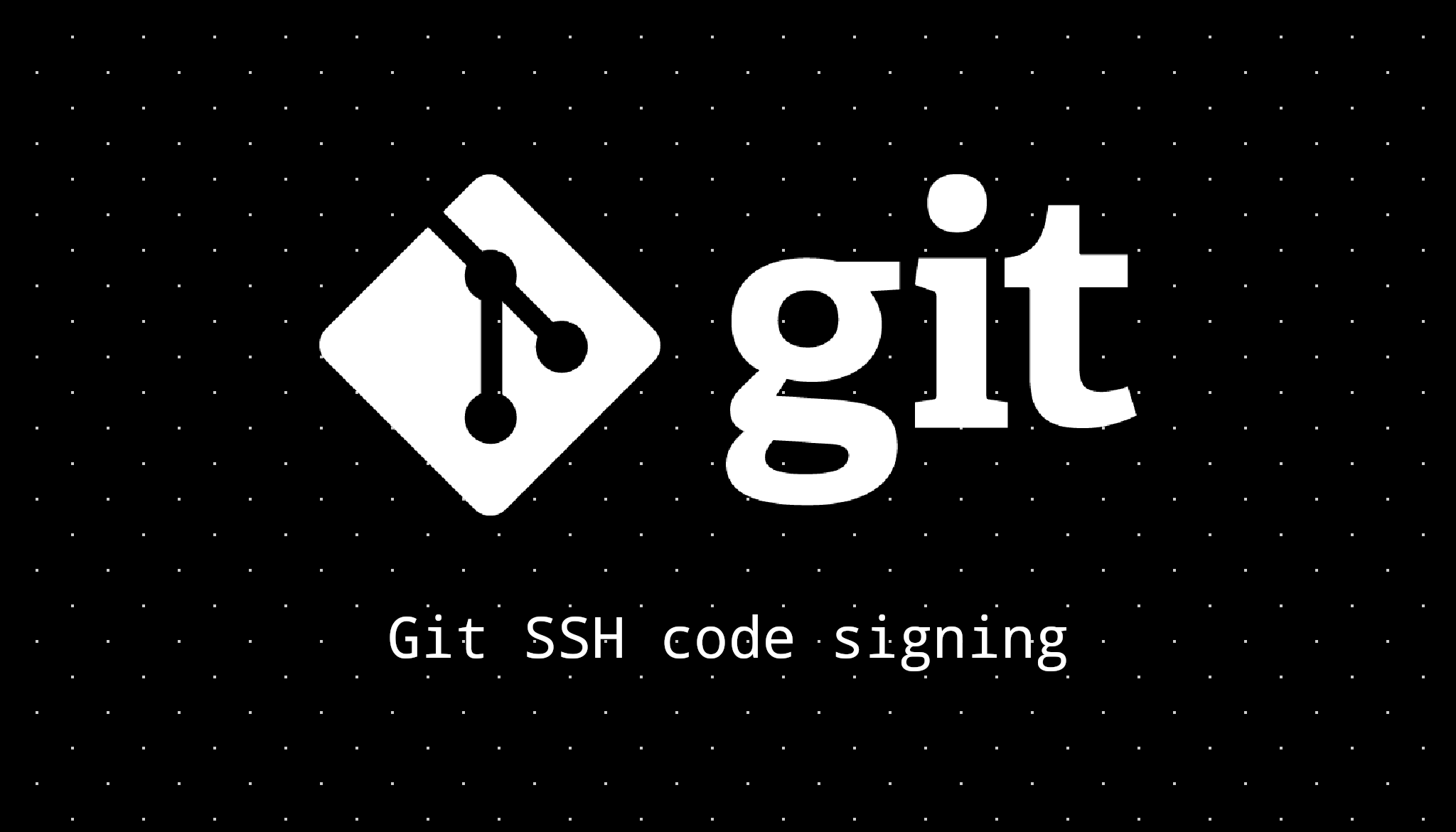
It's time to kill your GPG agent - Git SSH code signing
2022. August 29.Last week GitHub finally released SSH code signing. Git introduced signing with an SSH key almost a year ago. Technically you could use SSH code signing before, but GitHub just displayed a scary "Unverified badge".
Advantages of code signing
If you contribute to big open source projects most of them make code signing required. Why?
You can impersonate anyone with Git, by design. For example:
git -c user.name='Linus Torvalds' -c user.email='[email protected]' commit -m "hi"
Now if you commit something on GitHub it will show up as something Linus Torvalds committed. Check out this article for more information on this topic. Why is this not dangerous? Because of code signing, if you sign your code others can be 100% sure it was you.
Why SSH over GPG?
There are a couple of valid points I think.
-
On Windows GPG signing is terrible, you can find countless StackOverflow threads about errors and bugs. My GPG agent likes to die at least once a week. Then I have to kill the agent, restart it, try committing again, it still doesn't work, restart it again and finally, it works. It's VERY annoying.
-
You can use the same SSH key for authentication and signing, so you don't have to deal with two separate keys.
Setup
These commands should work on Windows, Linux and macOS if you use Git Bash (If you have trouble with ~ on Windows, use relative paths).
Let's generate a new key (you can use existing SSH keys):
ssh-keygen -t ed25519 -C "[email protected]"
You can choose where you want to save the file and the file name, I recommend the defaults. And you will be prompted for a password. If you accepted the default options your key should be in ~/.ssh. Now add your new key to the ssh-agent.
ssh-add ~/.ssh/id_ed25519
If you see an error your ssh-agent might not be running, run:
eval "$(ssh-agent -s)"
Now let's configure the Git integration.
git config --global gpg.format ssh
Now copy the contents of the ~/.ssh/id_ed25519.pub public key file.
git config --global user.signingkey 'ssh-ed25519 AAAAC3... email@example.com'
Uploading the key to GitHub
Now navigate to your GitHub settings. Click add New SSH key. Make sure you select Signing key. And paste in the contents of the public key file.
Now push a commit to a repo, click on the commit and you will se a nice verified badge. You can verify the fingerprint with:
ssh-keygen -lf ~/.ssh/id_ed25519.pub
Revoking the old GPG key
If you want you can revoke your old GPG easily.
List your current keys:
gpg --list-keys
You need your public key id in the first line, something like: ABCD1234, then revoke your key:
gpg --output revoke.asc --gen-revoke key
Then import the revoke certificate you saved:
gpg --import revoke.asc
You have successfully revoked your key in your keyring, now you have to delete the same GPG key in your GitHub account and upload it again. If you did everything right take a look at an old commit and you will see a nice orange "Revoked" badge.